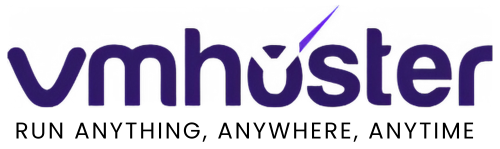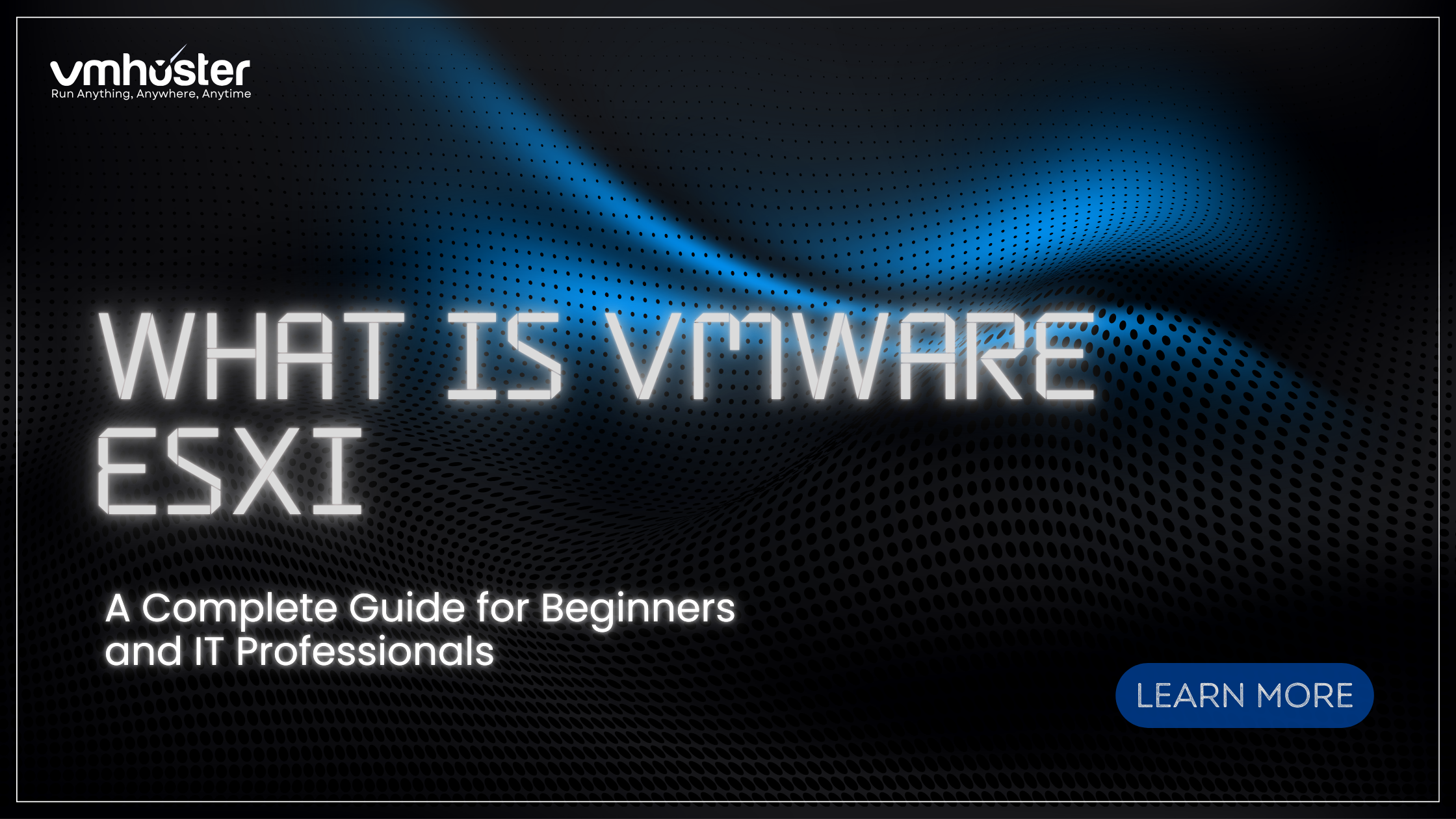When I first stepped into the world of virtualization about five years ago, what is vmware esxi seemed like this mysterious, complex technology that only seasoned IT professionals could understand. Fast forward to today, and I can confidently say that ESXi has become one of the most game-changing technologies I’ve worked with. Whether you’re managing a small business infrastructure or overseeing enterprise-level operations, understanding What is VMware EsXi is crucial in today’s IT landscape.
In this comprehensive guide, I’ll break down everything you need to know about VMware ESXi, from the basics to advanced features, all explained in simple terms that anyone can understand.
What is VMware EsXi
VMware ESXi (Elastic Sky X Integrated) is a bare-metal hypervisor developed by VMware that allows you to run multiple virtual machines (VMs) on a single physical server. Think of it as a powerful software layer that sits directly on your server hardware, creating a virtualized environment where you can install and run multiple operating systems simultaneously.
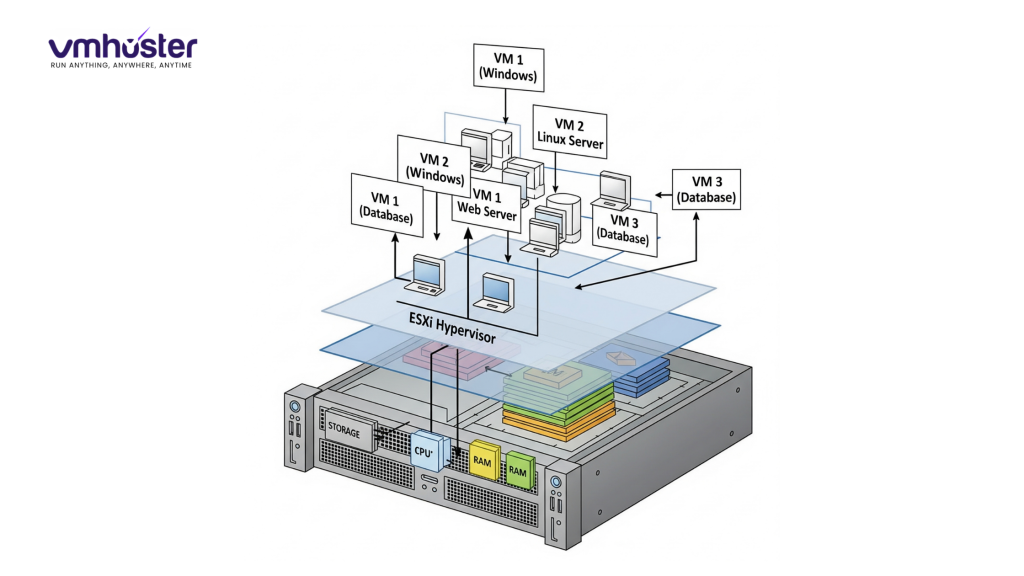
The “bare-metal” aspect is what makes ESXi particularly powerful. Unlike hosted hypervisors that run on top of an existing operating system, ESXi installs directly on the server hardware, giving it direct access to system resources and delivering superior performance.
How Does VMware ESXi Work?
When you install ESXi on a physical server, it essentially transforms that single piece of hardware into multiple virtual machines. Each VM operates independently with its own allocated CPU, memory, storage, and network resources.
Here’s a real-world example from my experience: I once worked with a company that had five physical servers running different applications – one for email, one for file sharing, one for their database, one for web services, and one as a backup. By implementing ESXi, we consolidated all these services onto two powerful physical servers, saving them thousands in hardware costs while improving reliability and manageability.
The magic happens through VMware’s proprietary virtualization technology that:
- Abstracts hardware resources from the operating systems
- Manages resource allocation dynamically
- Provides isolation between virtual machines
- Ensures optimal performance across all VMs
Key Features and Benefits of VMware ESXi
1. Hardware Consolidation
One of the biggest advantages I’ve seen organizations achieve with ESXi is dramatic hardware reduction. Instead of having dedicated servers for each application, you can run multiple workloads on fewer, more powerful machines.
2. High Availability (HA)
ESXi’s HA feature automatically restarts VMs on other hosts if a physical server fails. I remember a client who experienced a server failure during business hours, and thanks to HA, their critical applications were back online within minutes on another host.
3. vMotion Technology
This feature allows you to move running VMs from one ESXi host to another with zero downtime. It’s incredibly useful for maintenance windows or load balancing.
4. Resource Management
ESXi provides granular control over CPU, memory, and storage allocation, ensuring that critical applications get the resources they need while preventing resource hogging.
5. Security Features
With features like VM encryption, secure boot, and comprehensive logging, ESXi provides enterprise-grade security for your virtualized infrastructure.
VMware ESXi vs. Other Hypervisors
Having worked with various hypervisors over the years, here’s how ESXi stacks up against the competition:
ESXi vs. Microsoft Hyper-V
- Performance: ESXi generally offers better performance for mixed workloads
- Management: vCenter provides more comprehensive management tools
- Licensing: Hyper-V comes free with Windows Server, while ESXi has different licensing tiers
- Ecosystem: VMware has a more mature ecosystem of third-party tools
ESXi vs. Citrix XenServer
- Ease of use: ESXi has a more intuitive interface
- Support: VMware offers more comprehensive support options
- Features: ESXi typically leads in advanced features like DRS and Storage vMotion
System Requirements for VMware ESXi
Before diving into ESXi implementation, it’s crucial to understand the hardware requirements:
Minimum Requirements:
- CPU: 64-bit x86 processor with at least 2 cores
- RAM: 8GB minimum (though I’d recommend at least 32GB for production environments)
- Storage: 32GB of local storage for ESXi installation
- Network: At least one Gigabit Ethernet adapter
Recommended Specifications:
From my experience deploying ESXi in various environments, here’s what I typically recommend:
- CPU: Modern multi-core processors (Intel Xeon or AMD EPYC series)
- RAM: 64GB or more, depending on VM requirements
- Storage: SSD storage for better performance, with separate drives for ESXi and VM storage
- Network: Multiple network adapters for redundancy and performance
VMware ESXi Versions and Licensing
VMware offers different ESXi versions to meet various needs and budgets:
VMware vSphere Hypervisor (Free)
This free version includes basic ESXi functionality and is perfect for small environments or testing. However, it has limitations like:
- Limited to 8 vCPUs per VM
- No vMotion or HA capabilities
- Basic management through the web client only
VMware vSphere Standard
Includes advanced features like vMotion, HA, and centralized management through vCenter Server.
VMware vSphere Enterprise Plus
The full-featured version with all advanced capabilities including DRS, Storage vMotion, and distributed switching.
Getting Started with VMware ESXi
Installation Process
Installing ESXi is surprisingly straightforward. Here’s the basic process I follow:
- Download the ESXi ISO from VMware’s website
- Create a bootable USB drive or burn to DVD
- Boot the server from the installation media
- Follow the installation wizard (it’s quite intuitive)
- Configure initial network settings
- Access the web interface for further configuration
Initial Configuration
After installation, you’ll want to:
- Set up management network properly
- Configure NTP for time synchronization
- Enable SSH if needed for advanced management
- Configure storage (local datastores or shared storage)
- Set up your first virtual machine
Best Practices for VMware ESXi Implementation
Based on my years of experience with ESXi deployments, here are some key best practices:
1. Plan Your Network Architecture
Design your network with redundancy in mind. I always recommend at least two network adapters for management traffic and separate adapters for VM traffic when possible.
2. Implement Proper Storage Strategy
- Use SSDs for better performance
- Consider shared storage for advanced features like vMotion
- Implement proper backup strategies for both ESXi configuration and VMs
3. Monitor Resource Usage
Regularly monitor CPU, memory, and storage usage to prevent resource contention. VMware’s built-in tools provide excellent visibility into resource utilization.
4. Keep ESXi Updated
Regularly apply patches and updates. VMware releases updates frequently to address security vulnerabilities and improve performance.
5. Document Your Environment
Maintain detailed documentation of your ESXi configuration, VM inventory, and network setup. Trust me, you’ll thank yourself later when troubleshooting issues.
Common Use Cases for VMware ESXi
Server Consolidation
This is probably the most common use case I encounter. Organizations replace multiple physical servers with fewer, more powerful machines running ESXi.
Development and Testing Environments
ESXi is perfect for creating isolated development and testing environments. Developers can spin up VMs quickly, test applications, and tear down environments without affecting production systems.
Disaster Recovery
With features like VM replication and site recovery, ESXi provides robust disaster recovery capabilities.
VDI (Virtual Desktop Infrastructure)
Many organizations use ESXi as the foundation for virtual desktop deployments, centralizing desktop management and improving security.
Troubleshooting Common VMware ESXi Issues
Throughout my experience, I’ve encountered several common issues:
Performance Problems
- Symptom: Slow VM performance
- Common causes: Resource over-allocation, storage bottlenecks, network issues
- Solutions: Monitor resource usage, check storage performance, verify network configuration
Connectivity Issues
- Symptom: Unable to connect to ESXi host
- Common causes: Network configuration problems, firewall settings
- Solutions: Check network settings, verify firewall rules, test connectivity
VM Boot Issues
- Symptom: VMs won’t start or boot properly
- Common causes: Insufficient resources, corrupted VM files, hardware compatibility
- Solutions: Check resource allocation, verify VM files, review compatibility guides
The Future of VMware ESXi
VMware continues to evolve ESXi with new features and capabilities. Recent developments include:
- Enhanced support for containerized applications
- Improved integration with cloud services
- Better security features and compliance tools
- Advanced AI and machine learning capabilities for automated management
Learning Resources and Getting Certified
If you’re looking to deepen your VMware ESXi knowledge, here are some excellent resources:
Official VMware Resources:
Certification Paths:
- VMware Certified Professional (VCP)
- VMware Certified Advanced Professional (VCAP)
- VMware Certified Design Expert (VCDX)
Community Resources:
Conclusion
VMware ESXi has revolutionized how we think about server infrastructure and resource utilization. From my first encounter with virtualization to now helping organizations implement complex ESXi environments, I’ve seen firsthand how this technology can transform IT operations.
Whether you’re a small business looking to consolidate servers, an enterprise planning a data center transformation, or an IT professional wanting to expand your skill set, understanding VMware ESXi is invaluable in today’s technology landscape.
The key is to start with the basics, understand your requirements, and gradually build your expertise. With proper planning and implementation, ESXi can deliver significant cost savings, improved reliability, and enhanced flexibility for your IT infrastructure.
Remember, virtualization isn’t just about technology – it’s about enabling your organization to be more agile, efficient, and competitive in today’s fast-paced business environment.
Looking to implement VMware ESXi in your environment? At VMHoster, we provide comprehensive virtualization solutions and expert guidance to help you get the most out of your infrastructure investment. Contact our team for personalized consultation and implementation services.
Sources and Additional Reading:
- VMware Official Documentation – https://docs.vmware.com/
- VMware vSphere Documentation – https://docs.vmware.com/en/VMware-vSphere/
- Gartner Magic Quadrant for x86 Server Virtualization Infrastructure
- IDC Worldwide Server Virtualization Software Market Report