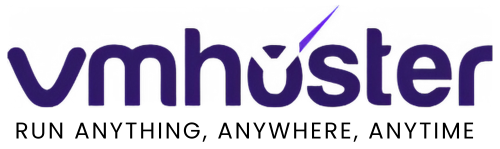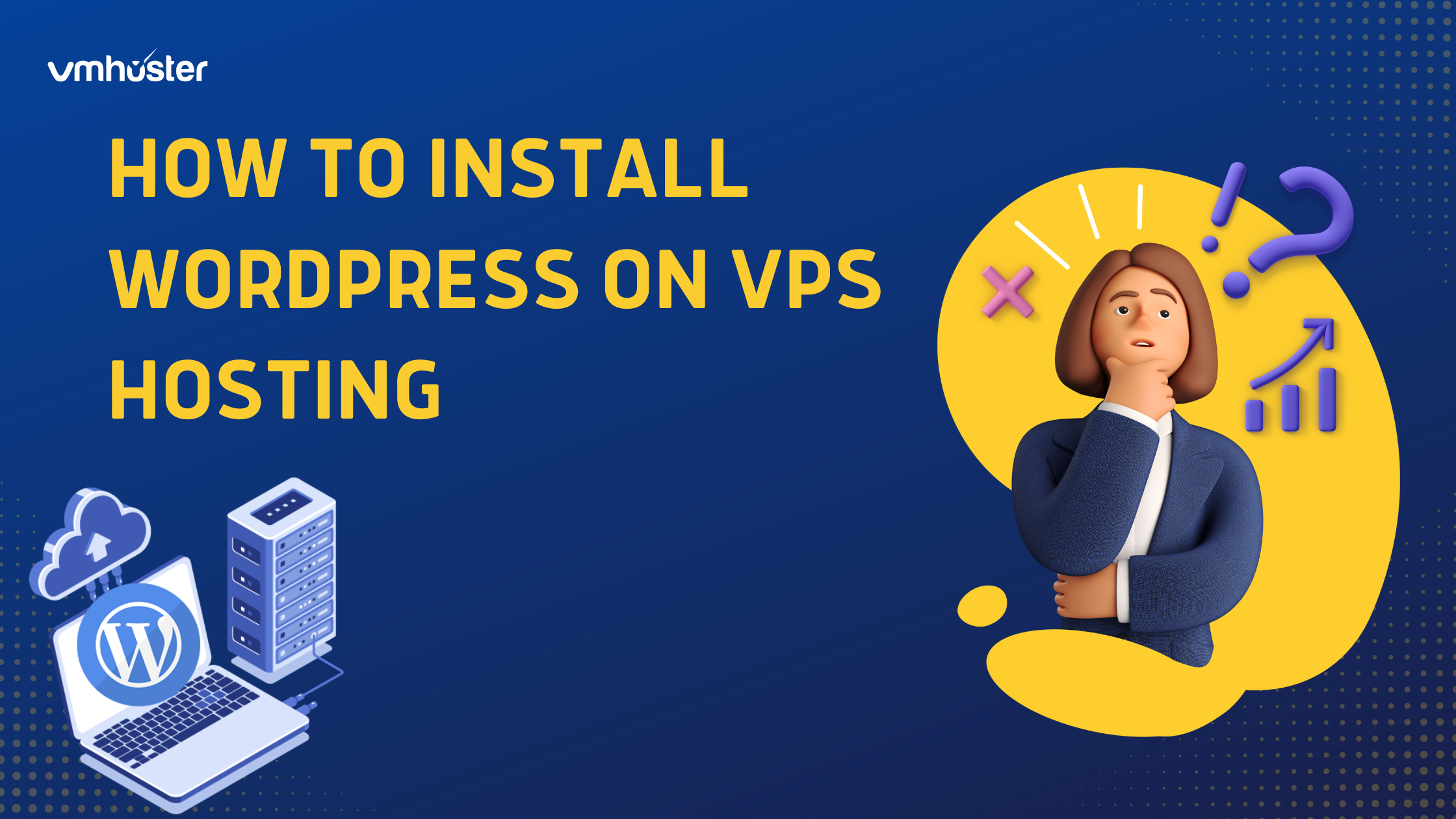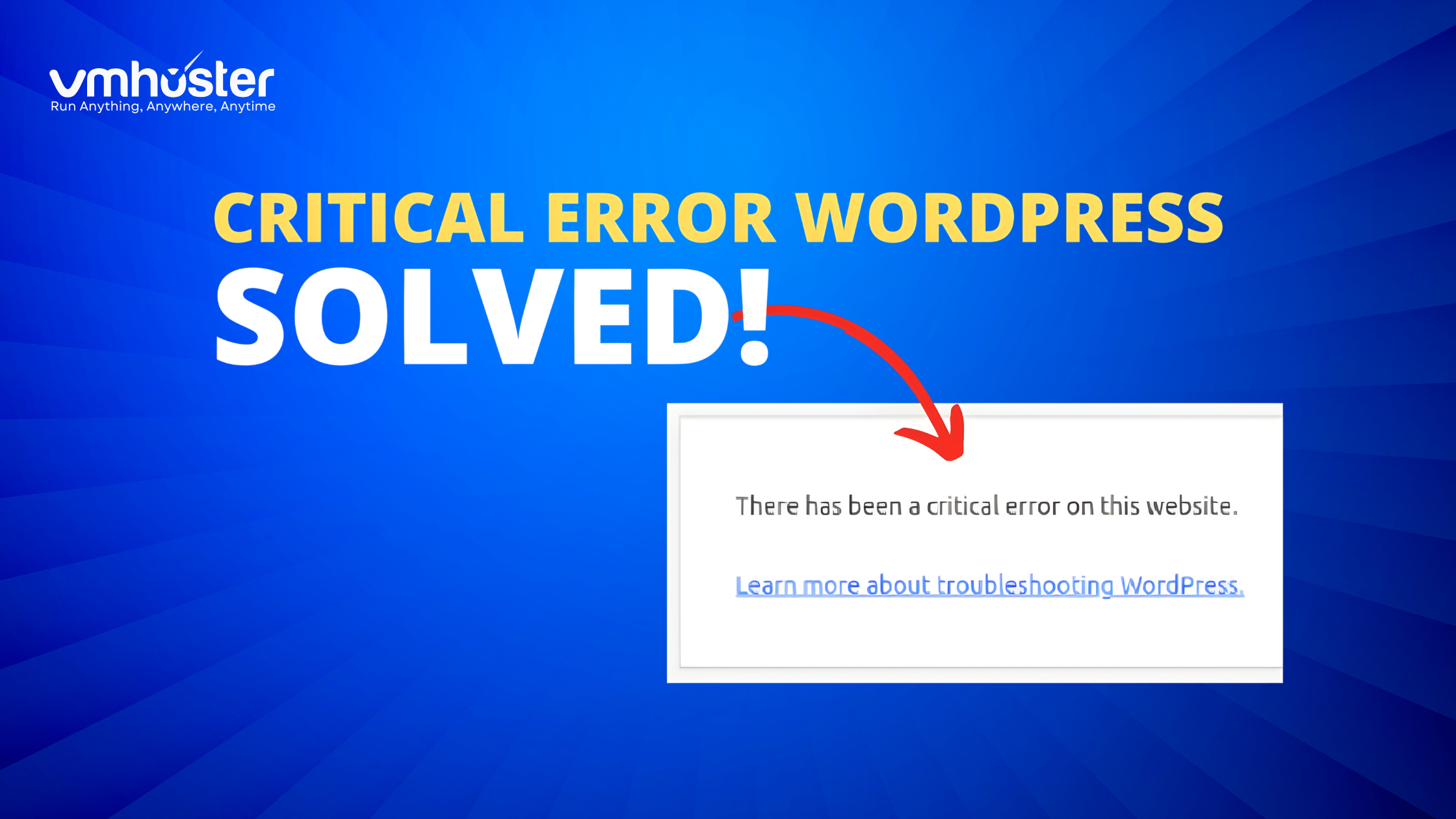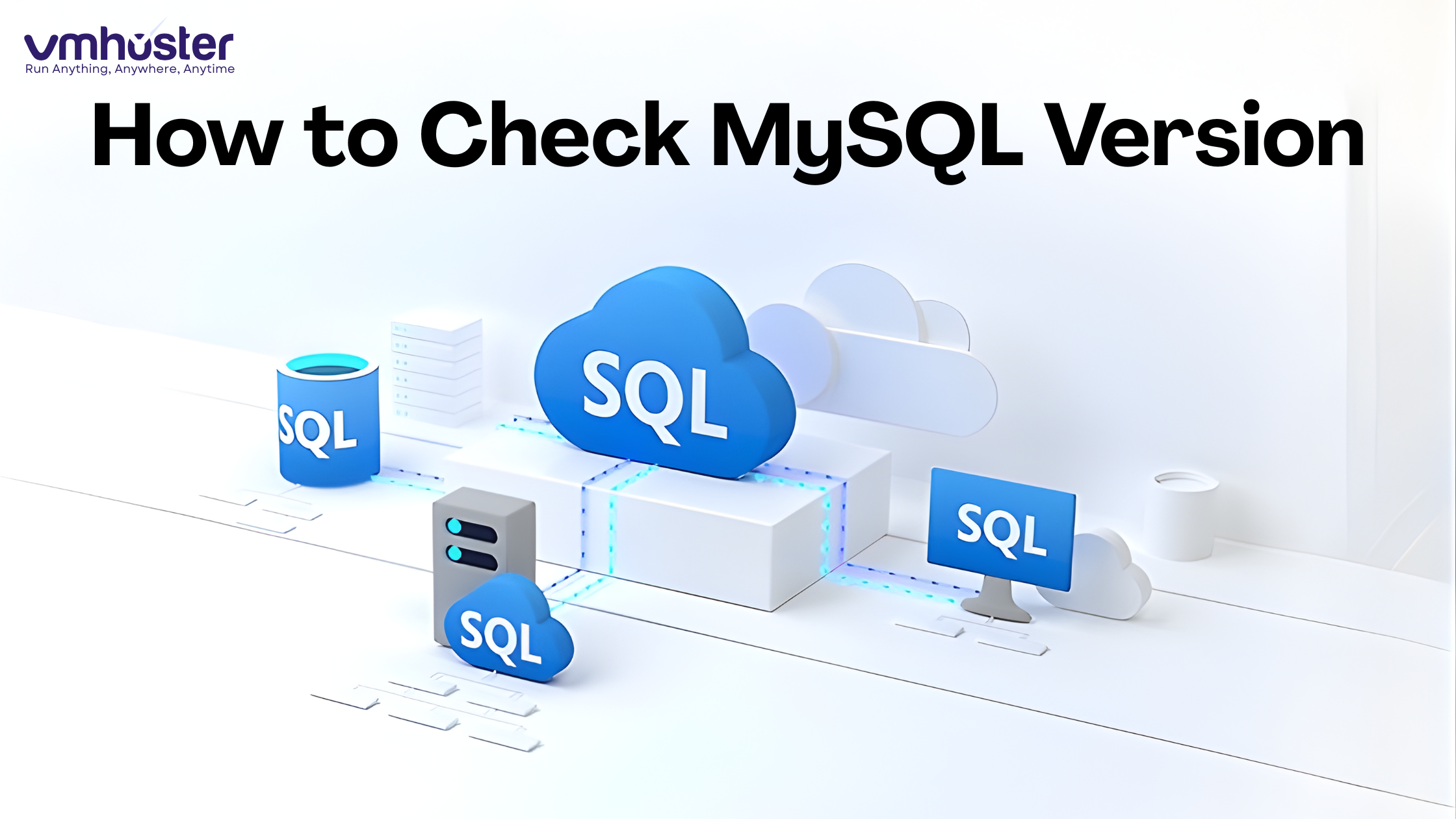Installing WordPress on a VPS (Virtual Private Server) gives you complete control over your website’s performance, security, and customization. Unlike shared hosting, VPS hosting provides dedicated resources and root access, making it the preferred choice for serious WordPress users and businesses. At Vmhoster, we understand the importance of having a reliable VPS hosting solution for your WordPress sites. This comprehensive guide how to install wordpress on vps hosting will walk you through the entire process of installing WordPress on your VPS server.
Why Choose VPS Hosting for WordPress?
VPS hosting offers several advantages over shared hosting for WordPress websites:
- Enhanced Performance: Dedicated server resources ensure faster loading times
- Better Security: Isolated environment with custom security configurations
- Root Access: Complete control over server settings and software
- Scalability: Easy resource upgrades as your website grows
- Cost-Effective: More affordable than dedicated servers while offering similar benefits
Prerequisites for WordPress VPS Installation
Before starting the WordPress installation process, ensure you have:
- A VPS hosting account with root access
- Basic knowledge of Linux commands
- SSH client (PuTTY for Windows, Terminal for Mac/Linux)
- Domain name pointed to your VPS IP address
- At least 1GB RAM and 20GB storage space
Step 1: Connect to Your VPS Server
First, establish an SSH connection to your VPS server:
bash
ssh root@your-server-ip-address
Enter your root password when prompted. For enhanced security, consider setting up SSH key authentication instead of password-based login.
Step 2: Update Your Server
Keep your VPS server updated with the latest security patches:
bash
sudo apt update && sudo apt upgrade -y
For CentOS/RHEL systems:
bash
sudo yum update -y
Step 3: Install LAMP Stack
WordPress requires a web server, database, and PHP. Install the LAMP stack (Linux, Apache, MySQL, PHP):
Install Apache Web Server
bash
sudo apt install apache2 -y
sudo systemctl start apache2
sudo systemctl enable apache2
Install MySQL Database Server
bash
sudo apt install mysql-server -y
sudo systemctl start mysql
sudo systemctl enable mysql
sudo mysql_secure_installation
Install PHP and Required Modules
bash
sudo apt install php libapache2-mod-php php-mysql php-curl php-gd php-xml php-mbstring php-zip -y
Step 4: Configure MySQL Database for WordPress
Create a dedicated database and user for your WordPress installation:
bash
sudo mysql -u root -p
Execute the following MySQL commands:
sql
CREATE DATABASE wordpress_db;
CREATE USER ‘wordpress_user’@’localhost’ IDENTIFIED BY ‘strong_password’;
GRANT ALL PRIVILEGES ON wordpress_db.* TO ‘wordpress_user’@’localhost’;
FLUSH PRIVILEGES;
EXIT;
Step 5: Download and Configure WordPress
Navigate to your web directory and download WordPress:
bash
cd /tmp
wget https://wordpress.org/latest.tar.gz
tar xzf latest.tar.gz
sudo cp -R wordpress/* /var/www/html/
sudo chown -R www-data:www-data /var/www/html/
sudo chmod -R 755 /var/www/html/
Step 6: Configure WordPress Settings
Create the WordPress configuration file:
bash
cd /var/www/html/
sudo cp wp-config-sample.php wp-config.php
sudo nano wp-config.php
Update the database connection details:
php
define(‘DB_NAME’, ‘wordpress_db’);
define(‘DB_USER’, ‘wordpress_user’);
define(‘DB_PASSWORD’, ‘strong_password’);
define(‘DB_HOST’, ‘localhost’);
Step 7: Configure Apache Virtual Host
Create a virtual host configuration for your WordPress site:
bash
sudo nano /etc/apache2/sites-available/wordpress.conf
Add the following configuration:
apache
<VirtualHost *:80>
ServerAdmin admin@yourdomain.com
ServerName yourdomain.com
ServerAlias www.yourdomain.com
DocumentRoot /var/www/html/
<Directory /var/www/html/>
Options Indexes FollowSymLinks
AllowOverride All
Require all granted
</Directory>
ErrorLog ${APACHE_LOG_DIR}/error.log
CustomLog ${APACHE_LOG_DIR}/access.log combined
</VirtualHost>
Enable the site and required modules:
bash
sudo a2ensite wordpress.conf
sudo a2enmod rewrite
sudo systemctl restart apache2
Step 8: Complete WordPress Installation
Open your web browser and navigate to your domain name. You’ll see the WordPress installation wizard:
- Select Language: Choose your preferred language
- Database Configuration: Verify your database settings
- Site Information: Enter your site title, admin username, password, and email
- Run Installation: Click “Install WordPress”
Step 9: Secure Your WordPress VPS Installation
Implement these security measures for your WordPress VPS:
Configure Firewall
bash
sudo ufw allow OpenSSH
sudo ufw allow ‘Apache Full’
sudo ufw enable
Install SSL Certificate
bash
sudo apt install certbot python3-certbot-apache -y
sudo certbot –apache -d yourdomain.com -d www.yourdomain.com
Set Up Automatic Backups
Configure regular backups of your WordPress database and files to prevent data loss.
Step 10: Optimize WordPress Performance
Enhance your WordPress VPS performance with these optimizations:
- Install Caching Plugin: Use plugins like WP Rocket or W3 Total Cache
- Optimize Database: Regularly clean up unnecessary data
- Enable Gzip Compression: Reduce file sizes for faster loading
- Optimize Images: Use WebP format and image compression plugins
- Configure CDN: Implement content delivery network for global performance
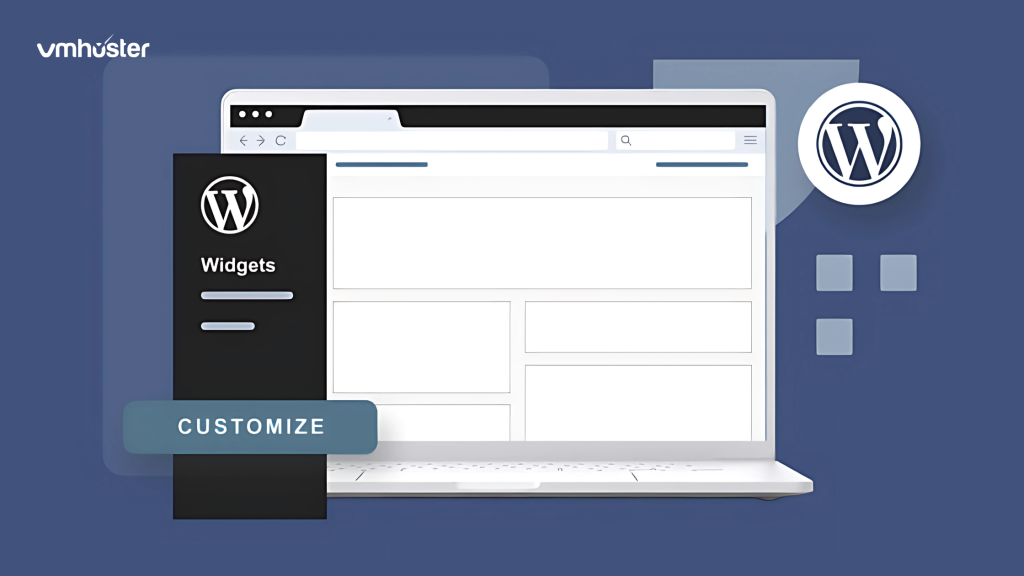
Common WordPress VPS Installation Issues and Solutions
MySQL Connection Errors
- Verify database credentials in wp-config.php
- Check MySQL service status
- Ensure proper user permissions
Apache Configuration Issues
- Review virtual host configuration
- Check for syntax errors in configuration files
- Verify proper file permissions
PHP Version Compatibility
- Ensure PHP version compatibility with WordPress
- Install required PHP extensions
- Update PHP configuration as needed
WordPress VPS Maintenance Best Practices
Maintain your WordPress VPS installation with these practices:
- Regular Updates: Keep WordPress core, themes, and plugins updated
- Security Monitoring: Implement security plugins and monitoring tools
- Performance Monitoring: Use tools like GTmetrix or Pingdom
- Backup Strategy: Automated daily backups with offsite storage
- Server Monitoring: Monitor server resources and uptime
Conclusion
Installing WordPress on VPS hosting provides superior performance, security, and control compared to shared hosting solutions. By following this comprehensive guide of how to install wordpress on vps hosting, you’ll have a robust WordPress installation running on your VPS server.
Vmhoster’s reliable VPS hosting solutions provide the perfect foundation for your WordPress websites, offering high-performance servers, excellent uptime, and expert support to help you succeed online.
Remember to regularly maintain your WordPress VPS installation, implement security best practices, and monitor performance to ensure optimal website operation. With proper setup and maintenance, your WordPress VPS will provide years of reliable service for your online presence.
FAQs – How to install wordpress on vps hosting
Dedicated Resources: Guaranteed RAM, CPU, and storage allocation
Enhanced Performance: Faster loading times and better user experience
Scalability: Easy resource upgrades as your site grows
Root Access: Full control over server configuration
Better Security: Isolated environment reduces security risks
Custom PHP Settings: Optimize PHP configuration for WordPress
Best WordPress VPS Hosting solutions include managed VPS services that handle server maintenance while giving you WordPress-specific optimizations.
Installing a website on VPS requires several steps. Here’s a comprehensive guide:
Step 1: Server Setup
Choose a reliable VPS provider (DigitalOcean, Linode, Vultr)
Select appropriate server specifications
Install operating system (Ubuntu 22.04 LTS recommended)
Step 2: Install Web Server Stack
Install Apache or Nginx web server
Set up MySQL/MariaDB database
Configure PHP (version 8.1+ recommended)
Install SSL certificate for HTTPS
Step 3: Domain Configuration
Point domain DNS to VPS IP address
Configure virtual hosts
Set up domain routing
Step 4: Website Deployment
Upload website files via FTP/SFTP
Import database if migrating existing site
Configure file permissions
Test website functionality
VPS Website Installation is more technical than shared hosting but provides greater control and performance benefits.
WordPress installation on hosting can be done through multiple methods:
Method 1: One-Click Installation
Use hosting control panel (cPanel, Plesk)
Navigate to “WordPress” or “Auto-Installer”
Select domain and directory
Configure database settings
Complete installation wizard
Method 2: Manual WordPress Installation
Download WordPress from wordpress.org
Create MySQL database and user
Upload WordPress files to web directory
Run wp-config.php setup
Complete famous 5-minute installation
Method 3: WP-CLI Installation
Install WP-CLI tool
Use command line for WordPress setup
Automated installation process
Ideal for developers and multiple sites
WordPress hosting requirements include PHP 7.4+, MySQL 5.6+, and HTTPS support for optimal performance.
VPS hosting is generally superior to shared web hosting for most websites, especially WordPress sites with moderate to high traffic.
VPS Advantages:
Performance: Dedicated resources ensure consistent speed
Security: Isolated environment reduces vulnerability
Control: Root access and custom configurations
Scalability: Easy resource upgrades
Reliability: Better uptime and stability
Shared Hosting Advantages:
Cost: Lower monthly fees
Simplicity: Managed maintenance and updates
Beginner-Friendly: No technical expertise required
When to Choose VPS:
Website receives 10,000+ monthly visitors
E-commerce or business-critical sites
Need custom software installations
Require specific PHP/database configurations
Want better security and performance
VPS vs shared hosting comparison shows VPS provides better value for growing websites despite higher costs.
WordPress VPS minimum requirements ensure optimal performance and security:
Essential Server Specifications:
RAM: 1GB minimum, 2GB+ recommended
CPU: 1 core minimum, 2+ cores for better performance
Storage: 20GB SSD minimum, 50GB+ recommended
Bandwidth: 1TB monthly transfer minimum
Software Requirements:
Operating System: Ubuntu 22.04 LTS or CentOS 8
Web Server: Apache 2.4+ or Nginx 1.18+
PHP: Version 8.1+ with required extensions
Database: MySQL 5.7+ or MariaDB 10.3+
SSL Certificate: Free Let’s Encrypt or premium SSL
WordPress-Specific Optimizations:
PHP Memory Limit: 256MB minimum, 512MB recommended
Max Execution Time: 300 seconds
File Upload Limit: 64MB+
Opcache: Enabled for better performance
WordPress VPS hosting requirements vary based on traffic volume and site complexity, but these specifications handle most WordPress installations effectively.
Absolutely! VPS is an excellent choice for website hosting and offers professional-grade hosting capabilities at affordable prices.
VPS Website Hosting Benefits:
Full Control: Root access to server environment
Custom Configuration: Install any software or applications
Multiple Websites: Host unlimited domains on single VPS
Better Performance: Dedicated resources ensure fast loading
Enhanced Security: Isolated environment and custom security measures
Popular VPS Use Cases:
WordPress and CMS websites
E-commerce platforms
Development and staging environments
Application hosting
Email servers
Game servers
VPS Hosting Setup Requirements:
Basic Linux command line knowledge
Understanding of web server configuration
Domain name and DNS management
Regular backup and maintenance practices
Managed VPS services are available for users who want VPS benefits without technical complexity. These services handle server maintenance while providing VPS performance advantages.
VPS web hosting is ideal for businesses, developers, and anyone requiring more control and performance than shared hosting provides.