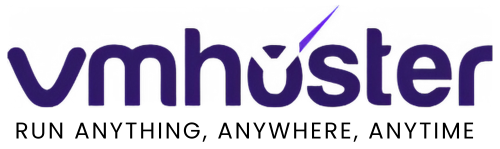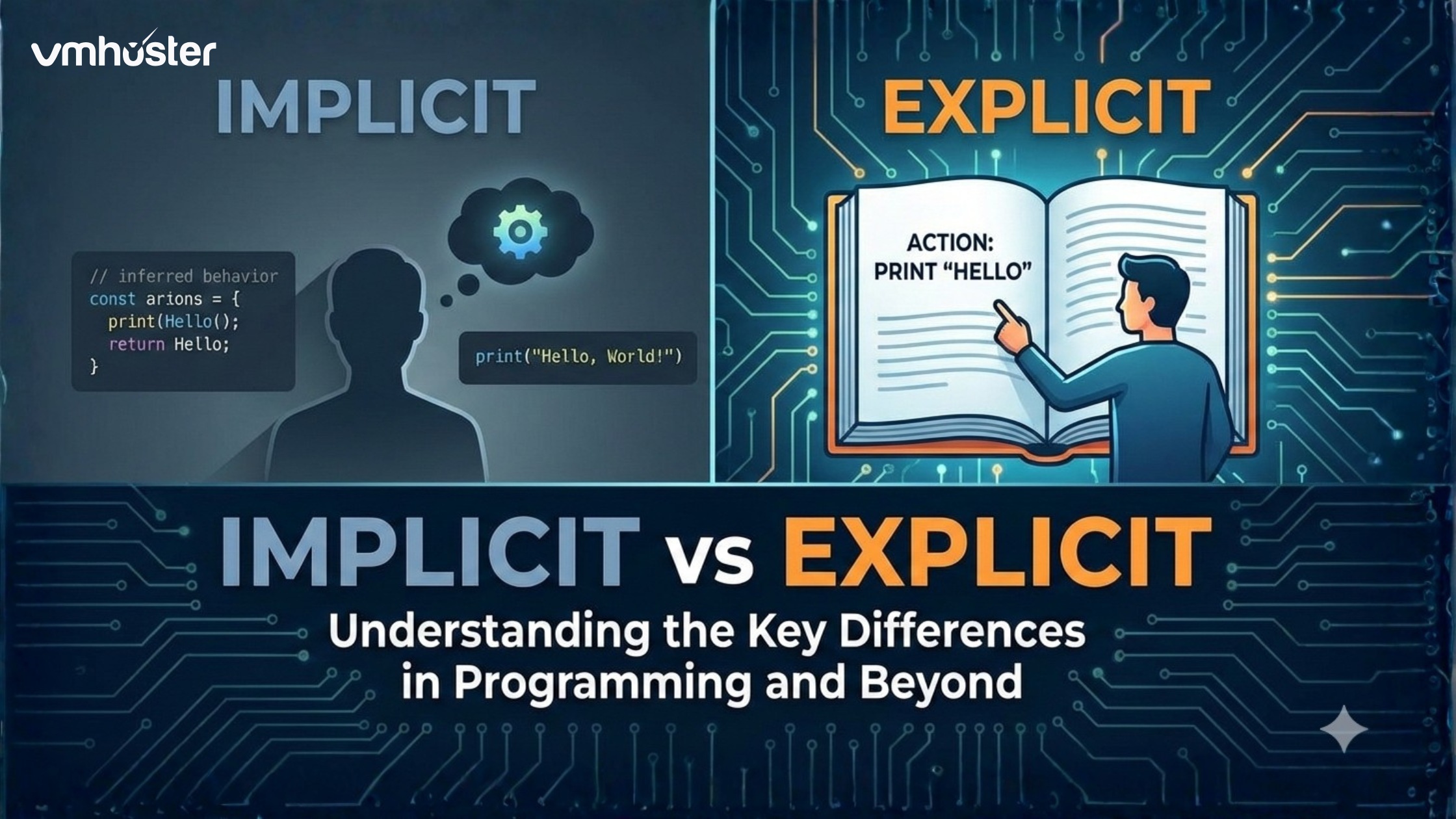When I first started managing Windows servers professionally, I quickly realized that clicking through the IIS Manager GUI for every configuration change was eating up hours of my day. That’s when I discovered the PowerShell install IISAdministration module, and honestly, it changed everything about how I work with Internet Information Services.
If you’re reading this, chances are you’re in a similar boat – maybe you’re automating deployments, managing multiple IIS servers, or just tired of repetitive GUI tasks. Let me walk you through everything you need to know about installing and using the IISAdministration module.
What is the IISAdministration PowerShell Module?
The IISAdministration module is Microsoft’s modern PowerShell interface for managing IIS (Internet Information Services). Unlike the older WebAdministration module, IISAdministration was built from the ground up to work with PowerShell’s object pipeline and provides more reliable, consistent cmdlets.
Think of it as your command-line control center for IIS. Whether you need to create websites, configure application pools, manage SSL certificates, or adjust server settings, this module lets you do it all through PowerShell scripts.

Why You Should Use IISAdministration Over WebAdministration
Before we dive into installation, let me address the elephant in the room. Yes, there’s an older module called WebAdministration, and you might be wondering which one to use.
Here’s my honest take after using both:
- Better performance: IISAdministration handles configuration commits more efficiently
- Cleaner syntax: The cmdlets are more intuitive and follow PowerShell best practices
- Transaction support: You can batch changes and commit them atomically
- Microsoft’s recommendation: It’s the officially supported path forward
I still keep WebAdministration knowledge in my back pocket for legacy systems, but for anything new, IISAdministration is the way to go.
Prerequisites Before Installing IISAdministration
Let me save you some troubleshooting time by covering what you need before installation:
System Requirements
- Windows Server 2016 or later (Server 2012 R2 works but requires updates)
- Windows 10 (version 1607 or newer) or Windows 11 for client systems
- PowerShell 5.1 or later (check with
$PSVersionTable.PSVersion) - Administrator privileges on the machine
IIS Must Be Installed First
Here’s something that tripped me up initially – you need IIS actually installed on your system before the IISAdministration module will work properly. The module manages IIS; it doesn’t install it.
To verify IIS is installed, open PowerShell and run:
powershell
Get-WindowsFeature -Name Web-ServerIf it shows “Install State: Installed”, you’re good to go. If not, install IIS first using:
powershell
Install-WindowsFeature -Name Web-Server -IncludeManagementToolsHow to Install IISAdministration Module: Step-by-Step
Alright, let’s get to the actual installation. I’ll show you multiple methods because depending on your environment, one might work better than others.
Method 1: Installing via PowerShell Gallery (Recommended)
This is my preferred method because it’s quick and gets you the latest version. Open PowerShell as Administrator and run:
powershell
Install-Module -Name IISAdministration -Force -AllowClobberThe -AllowClobber flag handles any conflicts with existing cmdlets, which sometimes happens if you have WebAdministration loaded.
Pro tip: If you get an error about an untrusted repository, run this first:
powershell
Set-PSRepository -Name PSGallery -InstallationPolicy TrustedMethod 2: Installing as a Windows Feature
On Windows Server, IISAdministration comes as part of the IIS Management Scripts and Tools feature. Here’s how to install it:
powershell
Install-WindowsFeature -Name Web-Scripting-ToolsThis method is great for air-gapped environments or when you want everything installed through Windows Features.
Method 3: Manual Installation (For Offline Scenarios)
Sometimes you’re working on a server with no internet access. I’ve been there, especially in highly secured environments. Here’s what you do:
- Download the module from PowerShell Gallery on a connected machine
- Copy the module folder to
C:\Program Files\WindowsPowerShell\Modules\on your target server - Import the module manually
For downloading from another machine:
powershell
Save-Module -Name IISAdministration -Path "C:\Temp\Modules"Then transfer that folder to your offline server.
Verifying Your Installation
Once installation completes, always verify it worked correctly. I can’t tell you how many times I’ve skipped this step and run into issues later.
Check if the module is available:
powershell
Get-Module -ListAvailable -Name IISAdministrationImport the module (it should auto-load, but explicit is better):
powershell
Import-Module IISAdministrationList all available cmdlets:
powershell
Get-Command -Module IISAdministrationYou should see cmdlets like Get-IISSite, New-IISSite, Start-IISCommitDelay, and many others.
Common Installation Issues and Solutions
Let me share some problems I’ve encountered (and solved) over the years:
“The term ‘Install-Module’ is not recognized”
This means your PowerShell version is too old. Update to PowerShell 5.1 or later. Download it from the official Microsoft documentation.
“Unable to find repository PSGallery”
Your system isn’t configured to use PowerShell Gallery. Register it:
powershell
Register-PSRepository -DefaultModule Installs But Cmdlets Don’t Work
This usually means IIS isn’t installed or the IIS Management Service isn’t running. Verify with:
powershell
Get-Service W3SVCIf it’s stopped, start it:
powershell
Start-Service W3SVCPermission Denied Errors
Always run PowerShell as Administrator when working with IISAdministration. IIS management requires elevated privileges.
Getting Started: Your First IISAdministration Commands
Now that you’ve got the module installed, let’s do something useful with it. Here are some real-world examples I use constantly:
Listing All Websites
powershell
Get-IISSiteThis gives you a quick overview of all sites on your server. I run this dozens of times a day.
Creating a New Website
Here’s how I typically create a new site:
powershell
New-IISSite -Name "MyNewSite" -BindingInformation "*:80:mynewsite.local" -PhysicalPath "C:\inetpub\mynewsite"Stopping and Starting Sites
powershell
Stop-IISSite -Name "MyNewSite" -Confirm:$false
Start-IISSite -Name "MyNewSite"Working with Application Pools
Application pool management is where this module really shines:
powershell
# Create a new app pool
New-WebAppPool -Name "MyAppPool"
# Configure it for .NET Core
Set-ItemProperty -Path "IIS:\AppPools\MyAppPool" -Name "managedRuntimeVersion" -Value ""Advanced Configuration with IISAdministration
Once you’re comfortable with basics, the real power comes from scripting complex configurations. Here’s an example that sets up a complete production-ready site:
powershell
# Start a configuration transaction
Start-IISCommitDelay
# Create the site
$site = New-IISSite -Name "ProductionApp" -BindingInformation "*:443:app.production.com" -PhysicalPath "C:\inetpub\productionapp" -Passthru
# Add HTTP binding
New-IISSiteBinding -Name "ProductionApp" -BindingInformation "*:80:app.production.com" -Protocol http
# Configure the app pool
Set-ItemProperty -Path "IIS:\Sites\ProductionApp" -Name "applicationPool" -Value "ProductionAppPool"
# Commit all changes at once
Stop-IISCommitDelayThe Start-IISCommitDelay and Stop-IISCommitDelay cmdlets are fantastic for batching changes – much more efficient than committing after each operation.
Comparing IISAdministration to Other Management Tools
Let me put this in perspective with other tools you might be using:
IIS Manager GUI
- Pros: Visual, intuitive for beginners
- Cons: Slow for repetitive tasks, not scriptable
- When to use: One-off configurations, learning IIS
WebAdministration Module
- Pros: Works on older systems, widely documented
- Cons: Inconsistent behavior, deprecated
- When to use: Legacy systems that can’t be upgraded
IISAdministration Module
- Pros: Modern, fast, scriptable, transactional
- Cons: Requires newer Windows versions
- When to use: Any new project or automation task
For more detailed PowerShell hosting solutions, check out our guide on Windows VPS hosting options at VMHoster.
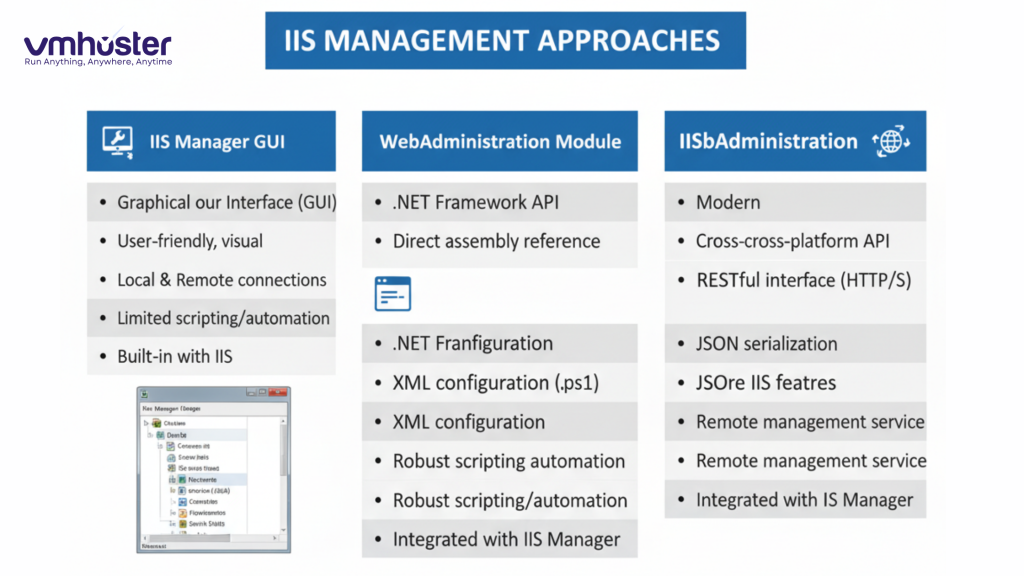
Best Practices for Using IISAdministration
After years of managing IIS through PowerShell, here are my golden rules:
- Always use transactions for multiple changes: Wrap related changes in
Start-IISCommitDelayandStop-IISCommitDelay - Test in development first: IIS configuration mistakes can take down production sites. Always test your scripts on a dev server.
- Use error handling: Wrap critical operations in try-catch blocks:
powershell
try {
Start-IISSite -Name "CriticalSite" -ErrorAction Stop
} catch {
Write-Error "Failed to start site: $_"
# Send alert to monitoring system
}- Document your scripts: Future you (or your colleagues) will thank you. I add comments explaining why I made certain configuration choices.
- Version control your scripts: Keep your IIS configuration scripts in Git. This saved me during a disaster recovery situation last year.
Automation Scenarios and Real-World Examples
Let me share some actual scripts I use in production environments:
Automated Site Deployment Script
powershell
param(
[Parameter(Mandatory=$true)]
[string]$SiteName,
[Parameter(Mandatory=$true)]
[string]$HostName,
[Parameter(Mandatory=$true)]
[string]$PhysicalPath
)
Import-Module IISAdministration
# Create site directory if it doesn't exist
if (-not (Test-Path $PhysicalPath)) {
New-Item -ItemType Directory -Path $PhysicalPath -Force
}
# Create application pool
$appPoolName = "$SiteName-AppPool"
New-WebAppPool -Name $appPoolName -Force
# Configure app pool for optimal performance
$appPool = Get-Item "IIS:\AppPools\$appPoolName"
$appPool.managedRuntimeVersion = "v4.0"
$appPool.processModel.idleTimeout = "00:20:00"
$appPool | Set-Item
# Create the site
New-IISSite -Name $SiteName -BindingInformation "*:80:$HostName" -PhysicalPath $PhysicalPath
# Assign the app pool
Set-ItemProperty -Path "IIS:\Sites\$SiteName" -Name applicationPool -Value $appPoolName
Write-Host "Site $SiteName created successfully!" -ForegroundColor GreenThis script is part of our automated deployment pipeline and saves us probably 15 minutes per deployment.
Health Check and Monitoring Script
powershell
$sites = Get-IISSite
foreach ($site in $sites) {
$state = $site.State
if ($state -ne "Started") {
Write-Warning "Site $($site.Name) is $state"
# You could send an alert here
# Send-MailMessage or trigger a webhook to your monitoring system
}
}I run this through Task Scheduler every 5 minutes on our production servers.
Troubleshooting Common IISAdministration Issues
Changes Not Taking Effect
Sometimes you make changes but they don’t seem to apply. This is usually because:
- You forgot to commit changes (use
Stop-IISCommitDelay) - The IIS configuration cache needs clearing:
iisreset /restart - The application pool needs recycling:
Restart-WebAppPool -Name "YourAppPool"
Performance Issues with Large Configurations
On servers with hundreds of sites, some cmdlets can be slow. Use filtering:
powershell
# Instead of this:
Get-IISSite | Where-Object {$_.Name -like "Production*"}
# Do this:
Get-IISSite -Name "Production*"The second approach filters server-side and is much faster.
Module Conflicts
If you have both WebAdministration and IISAdministration loaded, some cmdlets might conflict. Explicitly specify the module:
powershell
Get-Command -Module IISAdministration -Name Get-IISSiteSecurity Considerations
This is important – IISAdministration gives you powerful control over your web server, so use it responsibly:
- Store scripts securely: Don’t leave PowerShell scripts with credentials lying around
- Use least privilege: Create service accounts with only the IIS permissions needed
- Audit changes: Log all configuration changes for compliance purposes
- Encrypt sensitive data: Use
ConvertTo-SecureStringfor passwords in scripts
For enterprise-grade security on your IIS deployments, consider our managed Windows hosting solutions.
Integrating IISAdministration with CI/CD Pipelines
One of the best uses of IISAdministration is in automated deployment pipelines. Here’s how I integrate it with Azure DevOps:
powershell
# In your Azure Pipeline PowerShell task
- task: PowerShell@2
inputs:
targetType: 'inline'
script: |
Import-Module IISAdministration
# Your deployment logic
$siteName = "$(Release.EnvironmentName)-App"
$physicalPath = "$(System.DefaultWorkingDirectory)\drop"
if (Get-IISSite -Name $siteName) {
Stop-IISSite -Name $siteName
} else {
New-IISSite -Name $siteName -BindingInformation "*:80:$siteName.local" -PhysicalPath $physicalPath
}
# Deploy files, then start the site
Start-IISSite -Name $siteNameThis approach has made our deployments consistent and repeatable across environments.
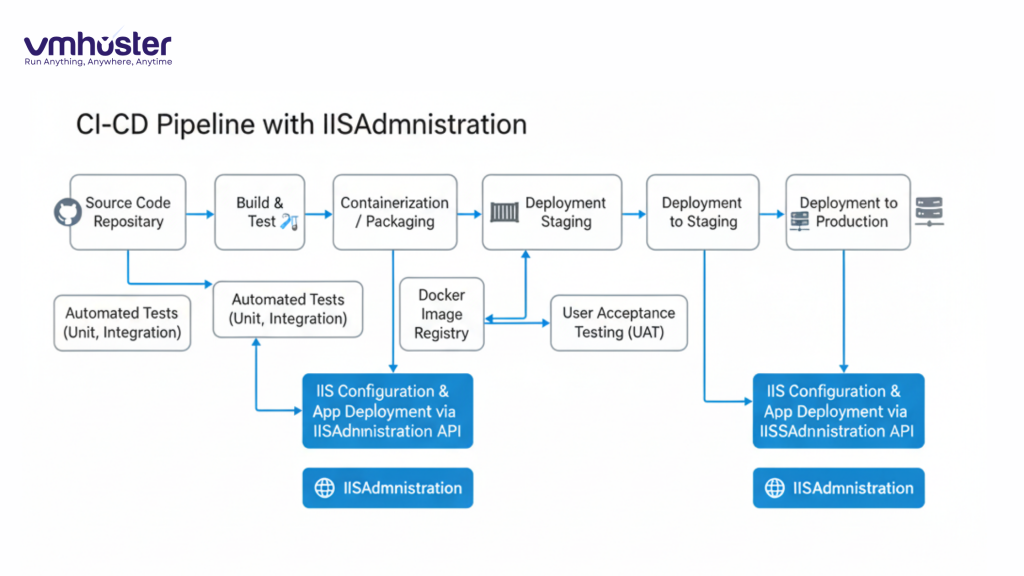
Useful Resources and Further Learning
Here are some resources I frequently reference:
- Official Microsoft IIS Administration Documentation
- IIS Configuration Reference
- PowerShell Gallery – IISAdministration Module
For community support, the PowerShell subreddit and Server Fault have been incredibly helpful when I’ve run into obscure issues.
When to Consider Professional IIS Hosting
Look, I love managing my own IIS servers, but sometimes it’s not the right choice. If you’re dealing with:
- High-traffic applications requiring 24/7 uptime
- Complex compliance requirements
- Limited in-house Windows administration expertise
- Scaling challenges across multiple servers
It might be worth exploring managed hosting options. At VMHoster, we handle all the IIS configuration, security patching, and performance optimization so you can focus on your applications. Check out our Windows Server hosting plans to see if it’s a fit for your needs.
Wrapping Up
Installing and using the IISAdministration PowerShell module has genuinely transformed how I work with IIS. What used to take me hours of clicking through management consoles now takes minutes with a well-crafted PowerShell script.
The initial learning curve might seem steep if you’re new to PowerShell, but trust me – invest the time now, and you’ll reap the benefits for years to come. Start with simple tasks like listing sites and creating basic configurations, then gradually build up to more complex automation.
Remember these key takeaways:
- IISAdministration is the modern, supported way to manage IIS via PowerShell
- Always install IIS before attempting to use the module
- Use transactions (
Start-IISCommitDelay) for batching related changes - Test your scripts in development before running them in production
- Keep your automation scripts in version control
Have questions about specific scenarios or run into issues during installation? Drop a comment below or reach out to our support team at VMHoster – we’re always happy to help fellow IIS administrators.