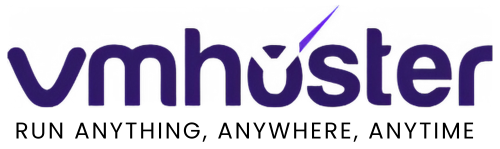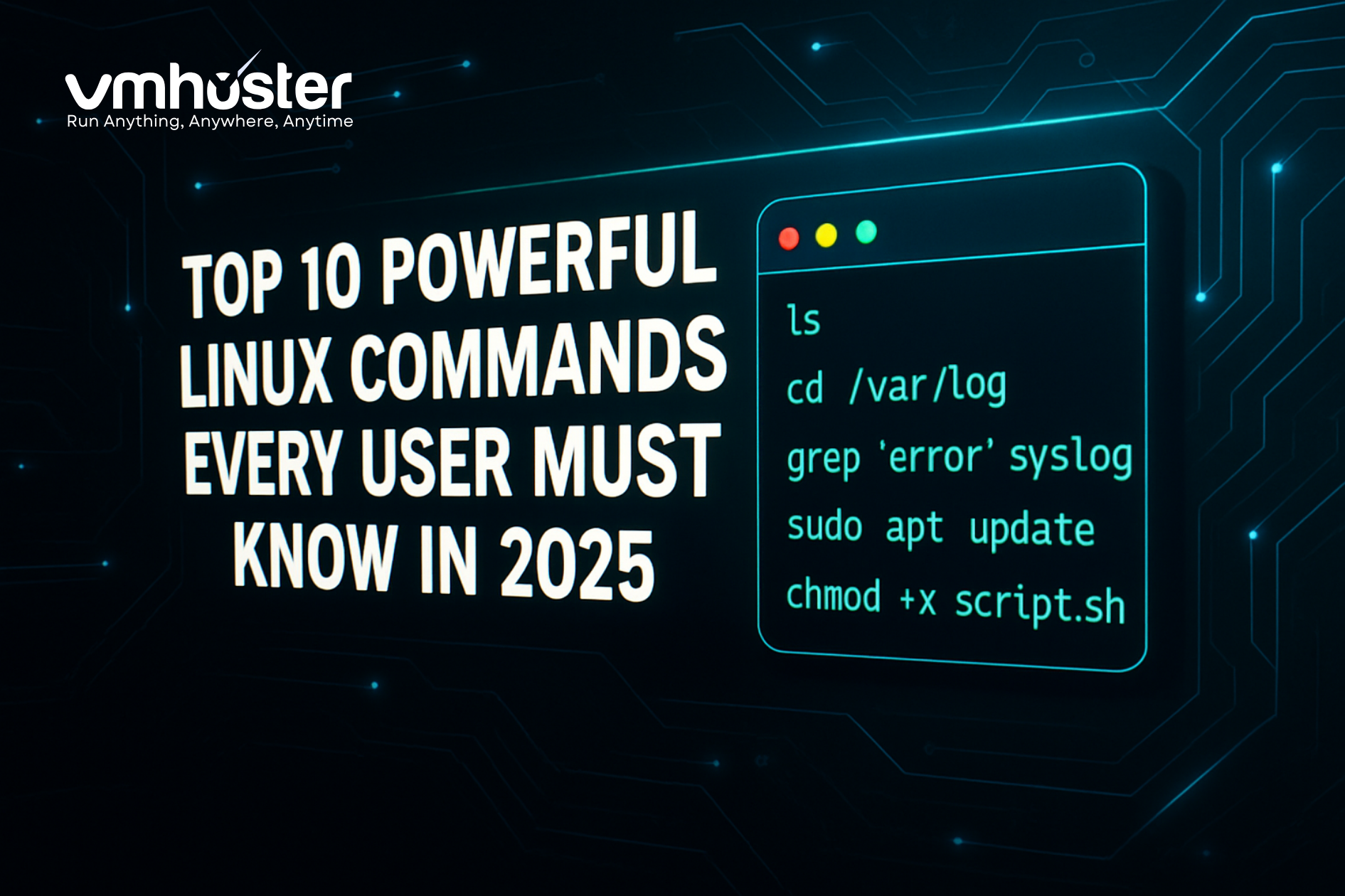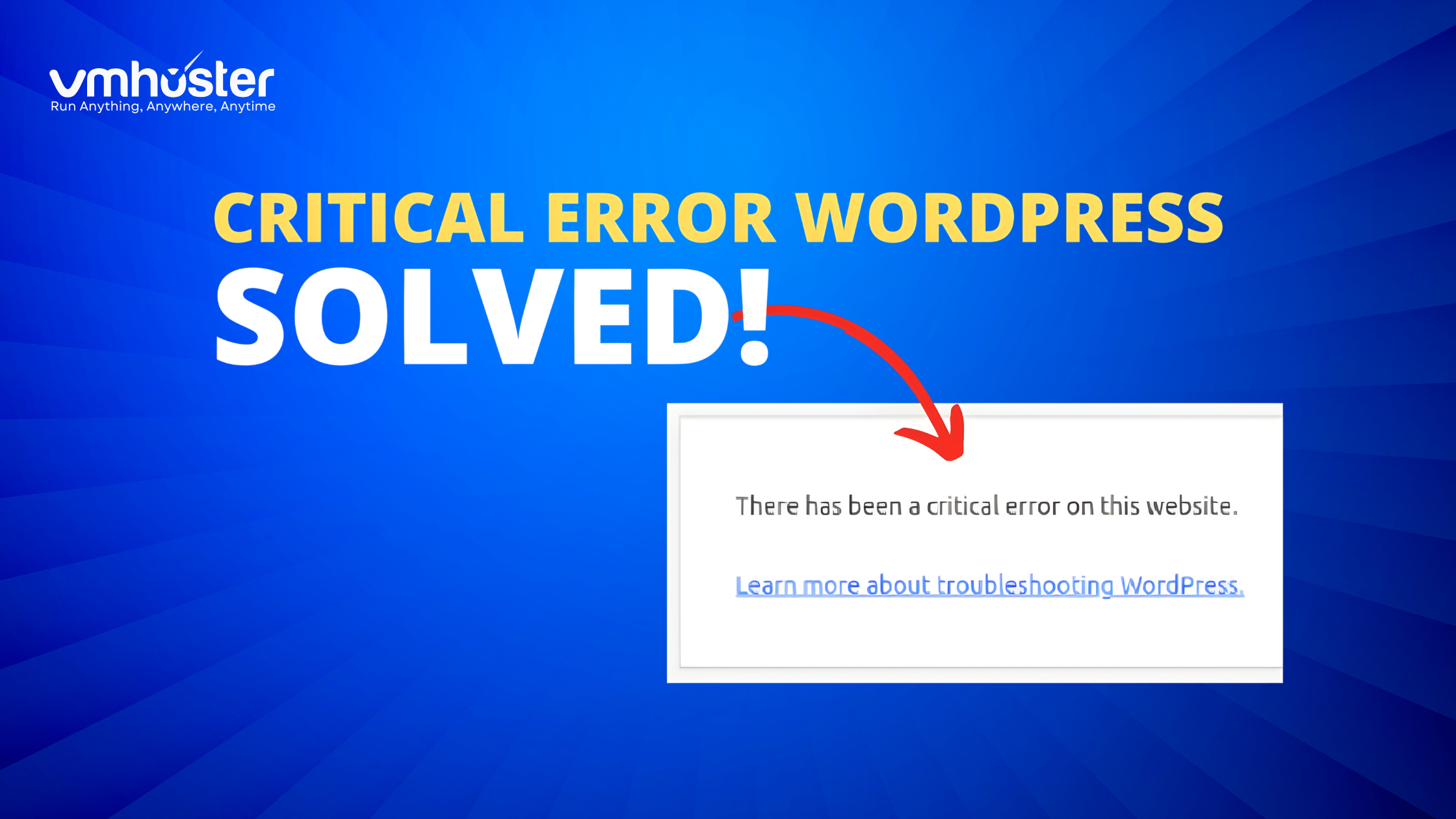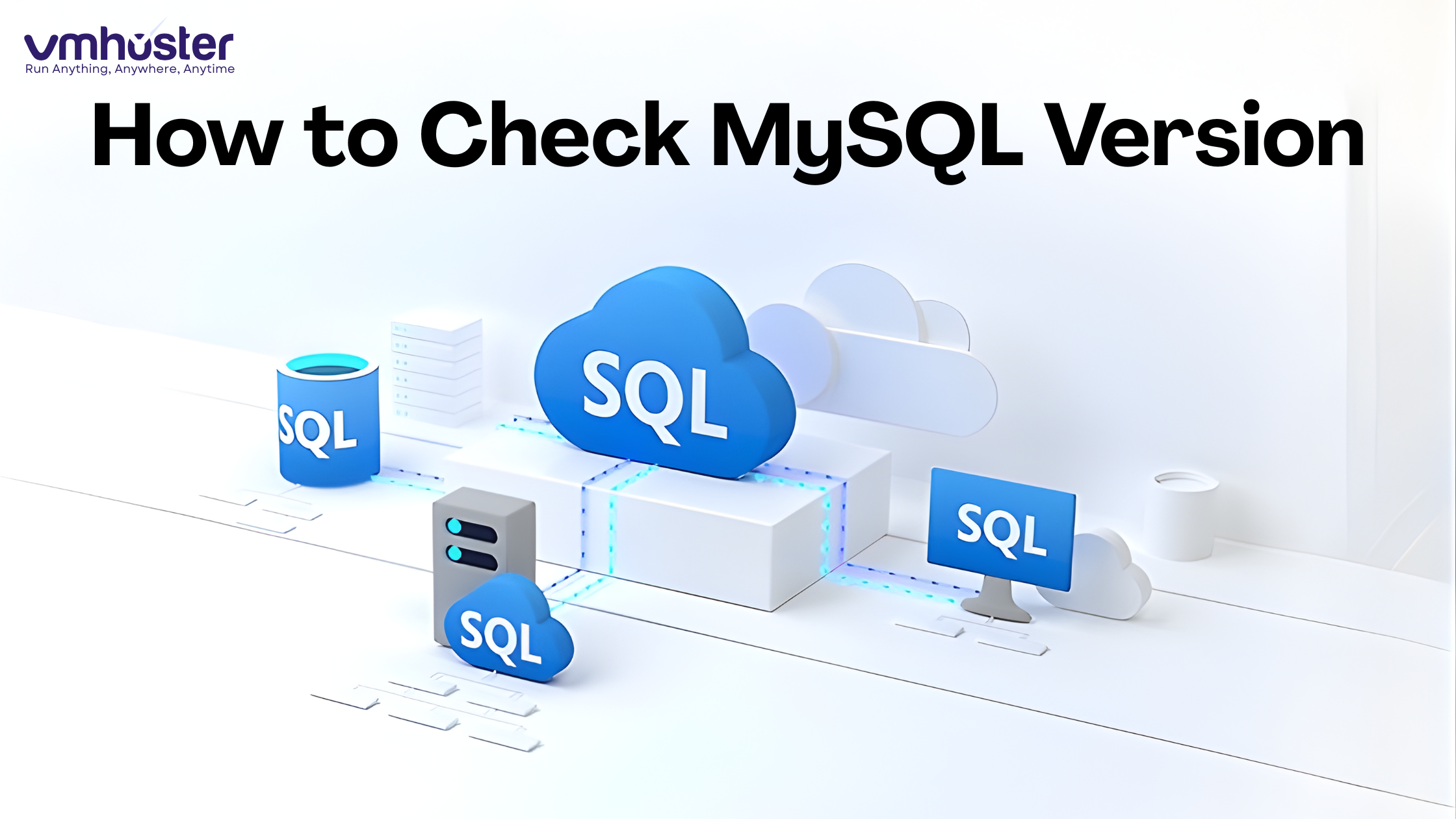Linux commands are the backbone of efficient system administration and development work. Whether you’re a beginner learning the ropes or an experienced user looking to refine your skills, mastering these essential & Powerful Linux Commands will dramatically boost your productivity and system control capabilities.
Why Learning These Powerful Linux Commands Matters
Before diving into our top 10 list, understanding the importance of command-line proficiency is crucial. Linux commands offer unparalleled control over your system, enabling automation, precise file management, and powerful text processing that GUI applications simply cannot match. These commands form the foundation of DevOps, system administration, and development workflows worldwide.
1. grep – The Ultimate Text Search Tool
The grep command stands as one of the most powerful text searching utilities in Linux. This command allows you to search for specific patterns within files, making it indispensable for log analysis, code debugging, and data extraction.
Basic syntax:
bash
grep “pattern” filename
grep -r “pattern” directory/
grep -i “pattern” filename # case-insensitive search
Practical example:
bash
grep -n “error” /var/log/syslog
This command searches for “error” in the system log and displays line numbers, helping you quickly identify issues in log files.
2. find – Locate Files and Directories with Precision
The find command is your go-to tool for locating files and directories based on various criteria. Its flexibility makes it essential for system maintenance, backup operations, and file organization.
Basic syntax:
bash
find /path -name “filename”
find /path -type f -size +100M # files larger than 100MB
find /path -mtime -7 # files modified in last 7 days
Practical example:
bash
find /home -name “*.log” -exec rm {} \;
This command finds all .log files in the /home directory and deletes them, perfect for cleanup operations.
3. awk – Advanced Text Processing Powerhouse
AWK is a programming language designed for text processing and data extraction. It excels at handling structured data like CSV files, logs, and reports.
Basic syntax:
bash
awk ‘{print $1}’ filename # print first column
awk -F’,’ ‘{print $2}’ file.csv # use comma as delimiter
Practical example:
bash
ps aux | awk ‘{print $1, $2, $11}’ | head -10
This command displays username, process ID, and command for the top 10 processes, demonstrating AWK’s power in system monitoring.
4. sed – Stream Editor for Text Manipulation
The sed (stream editor) command performs text transformations on input streams or files. It’s perfect for find-and-replace operations, text filtering, and automated editing tasks.
Basic syntax:
bash
sed ‘s/old/new/g’ filename # replace all occurrences
sed -i ‘s/old/new/g’ filename # edit file in-place
Practical example:
bash
sed ‘s/localhost/127.0.0.1/g’ config.txt
This command replaces all instances of “localhost” with “127.0.0.1” in a configuration file, useful for system configuration management.
5. rsync – Efficient File Synchronization
Rsync is the gold standard for file synchronization and backup operations. It only transfers changed portions of files, making it incredibly efficient for large-scale data operations.
Basic syntax:
bash
rsync -av source/ destination/
rsync -av –delete source/ destination/ # mirror sync
Practical example:
bash
rsync -avz –progress /home/user/ user@remote:/backup/
This command synchronizes your home directory to a remote backup server with compression and progress display, essential for data protection strategies.
6. tar – Archive and Compression Management
The tar command creates and extracts archive files, making it fundamental for backup operations, software distribution, and file compression tasks.
Basic syntax:
bash
tar -czf archive.tar.gz directory/ # create compressed archive
tar -xzf archive.tar.gz # extract compressed archive
Practical example:
bash
tar -czf backup_$(date +%Y%m%d).tar.gz /important/data/
This command creates a timestamped backup archive, perfect for automated backup scripts.
7. ps – Process Management and Monitoring
The ps command displays information about running processes, making it essential for system monitoring, troubleshooting, and performance analysis.
Basic syntax:
bash
ps aux # show all processes
ps -ef | grep process_name # find specific process
Practical example:
bash
ps aux –sort=-%mem | head -10
This command shows the top 10 memory-consuming processes, invaluable for performance troubleshooting and resource management.
8. chmod – File Permission Management
Understanding and managing file permissions is crucial for Linux security. The chmod command modifies file and directory permissions, controlling access levels for users, groups, and others.
Basic syntax:
bash
chmod 755 filename # rwxr-xr-x permissions
chmod +x script.sh # add execute permission
Practical example:
bash
chmod -R 644 /var/www/html/*.html
This command sets appropriate web server permissions for HTML files, ensuring security while maintaining accessibility.
9. crontab – Task Automation and Scheduling
Crontab enables you to schedule tasks for automatic execution, making it essential for system maintenance, backups, and automated workflows.
Basic syntax:
bash
crontab -e # edit crontab
crontab -l # list scheduled tasks
Practical example:
bash
0 2 * * * /backup/script.sh
This cron entry runs a backup script daily at 2 AM, demonstrating automated system maintenance capabilities.
10. netstat – Network Connection Analysis
The netstat command displays network connections, routing tables, and network statistics, making it indispensable for network troubleshooting and security monitoring.
Basic syntax:
bash
netstat -tulnp # show listening ports
netstat -r # display routing table
Practical example:
bash
netstat -tulnp | grep :80
This command checks if port 80 is open and which process is using it, crucial for web server administration and security auditing.
Mastering These Powerful Linux Commands: Best Practices
To maximize the effectiveness of these powerful Linux commands, consider these professional tips:
Combine commands with pipes: Chain multiple commands together using pipes (|) to create powerful one-liners that accomplish complex tasks efficiently.
Use command aliases: Create shortcuts for frequently used command combinations to boost productivity and reduce typing errors.
Practice regularly: Regular practice with these commands in different scenarios will build muscle memory and deeper understanding.
Read manual pages: Use man command_name to access comprehensive documentation for each command, including advanced options and usage examples.
Conclusion
These 10 powerful Linux commands represent the foundation of efficient Linux system administration and development work. Mastering them will significantly enhance your productivity, enable advanced automation capabilities, and provide you with the tools necessary for professional Linux environments.
Whether you’re managing servers, developing applications, or maintaining systems, these commands will serve as your reliable toolkit for years to come. Start practicing with simple examples and gradually incorporate more advanced features as your confidence grows.
Remember that Linux mastery comes through consistent practice and exploration. Each of these commands offers extensive functionality beyond what we’ve covered here, so don’t hesitate to dive deeper into their capabilities as your skills advance.
Ready to practice these commands? Get started with our high-performance Linux VPS servers that provide the perfect environment for mastering command-line skills. With root access and full control, you can safely experiment and deploy your Linux expertise in a professional hosting environment.